Surveys Theme Editor
Mercury provides two built-in themes: Light and Dark.
You can tailor the visual appearance of your surveys by:
- Selecting one of the default themes
- Creating a new custom theme from scratch
- Creating a custom theme based on an existing one
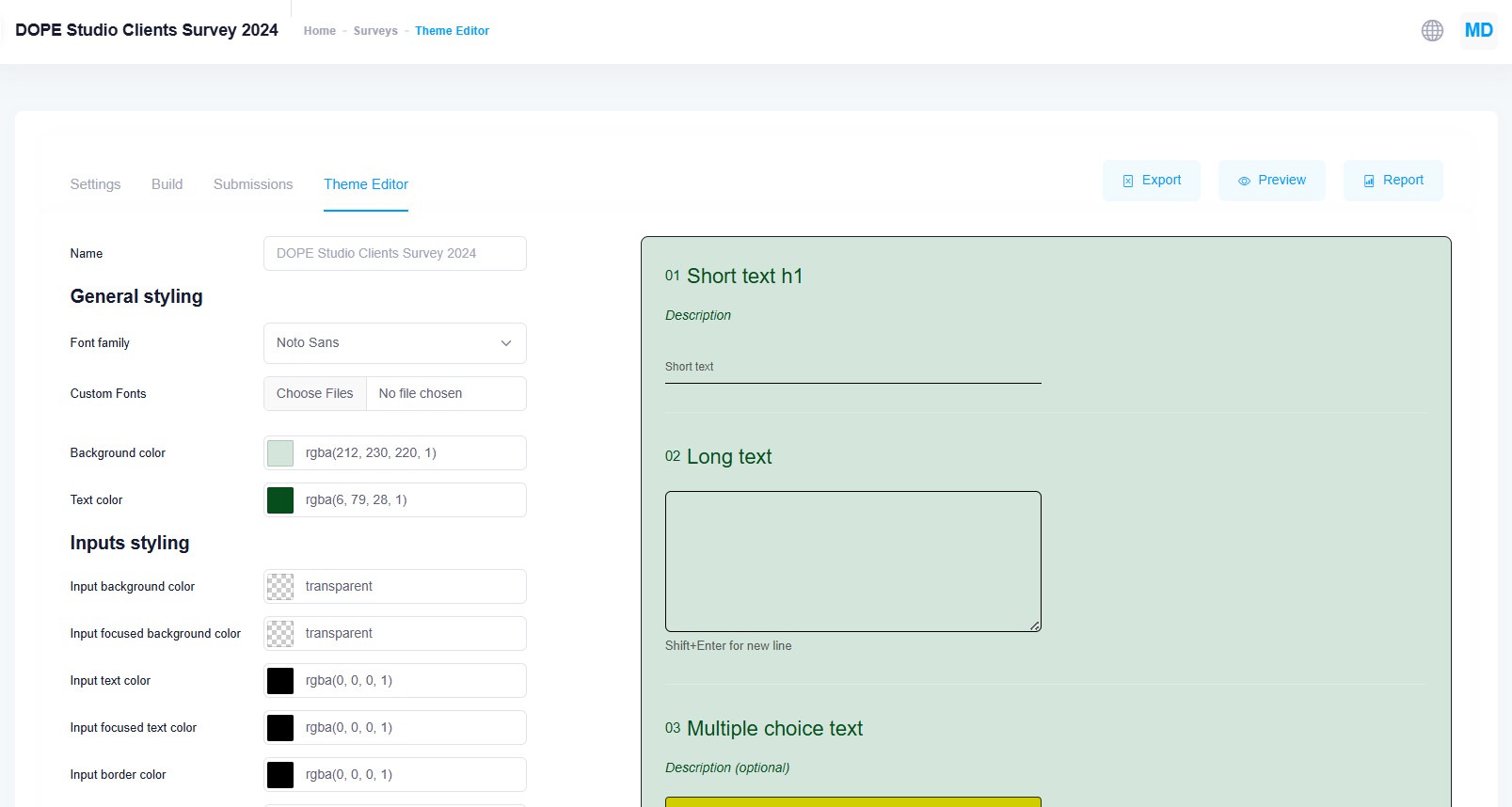
A survey theme controls the following design elements:
- Typography styles
- Text and background colors
- Background images
- CTA button styling and hover effects
- Custom CSS rules for advanced design needs
Save vs Save as New
After editing a theme, you can:
- Save: Overwrite the current theme with your changes. Use this if you are updating an existing custom theme.
- Save as New: Create a new theme based on the one you've edited. This is useful if you want to start from an existing design but keep the original unchanged—for example, to match different brand guidelines or campaign styles.
All changes appear in the live preview, helping you fine-tune the design before applying it to a survey.