Surveys Builder
The Build tab provides a visual interface to design and manage your survey’s structure. From here, you can:
- Add, remove, or edit questions
- Reorder questions via drag-and-drop
- Configure each question’s settings such as labels, validation, and data type
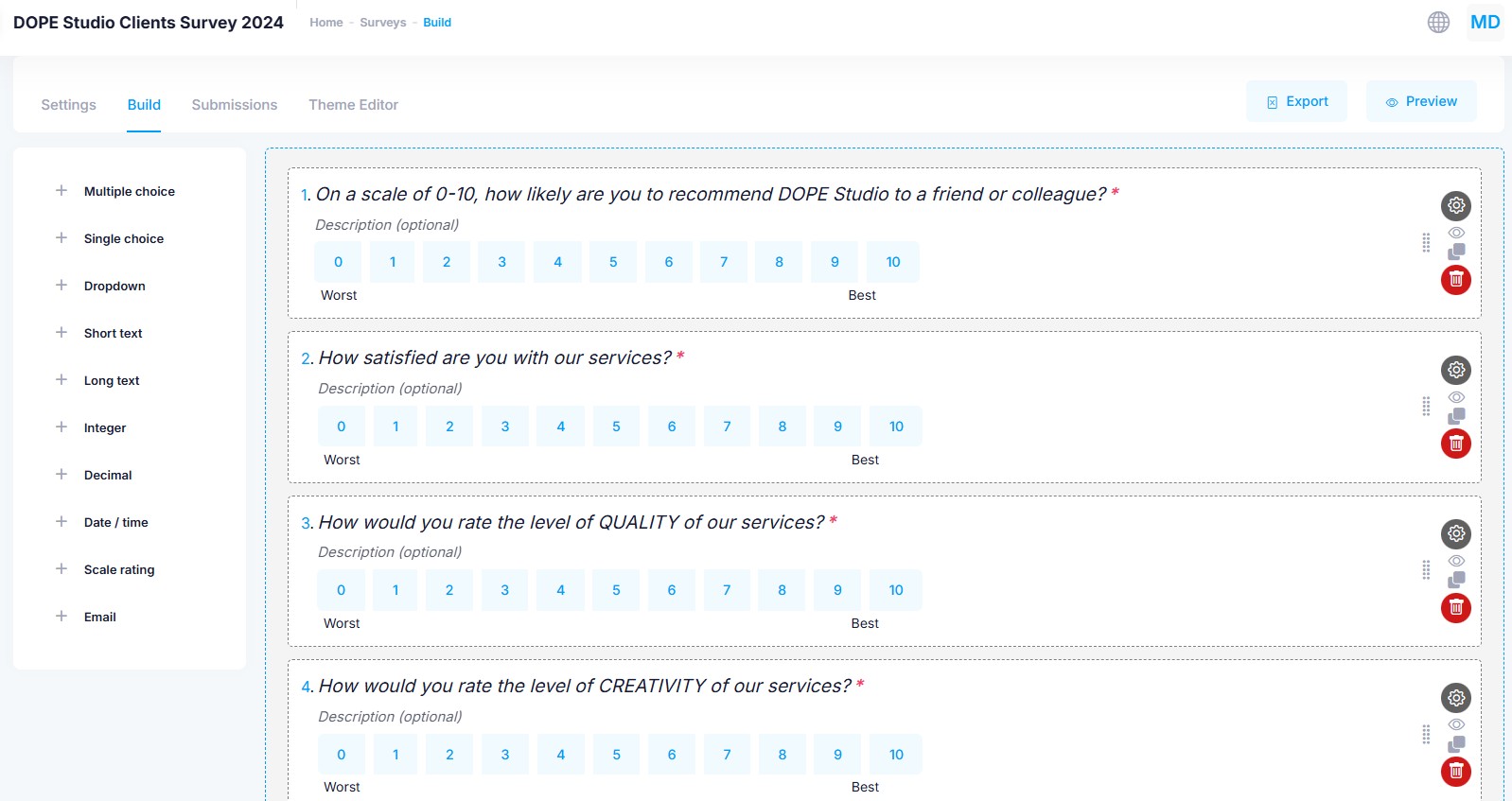
Adding Questions
To add a question, click on the desired question type in the left panel.
The question will be immediately added at the end of the survey — you can then drag it to the position you prefer.
Question Types
Below are the available question types for building your survey:
| Type | Description |
|---|---|
| Multiple Choice | Select one or more answers from a list of options. |
| Single Choice | Select only one answer from a predefined list. |
| Dropdown | A compact dropdown list for selecting one option. |
| Short Text | Collect short open-ended responses (e.g. name, job title). |
| Long Text | Capture longer responses such as feedback or comments. |
| Integer | Accepts whole numbers (e.g. age, quantity). |
| Decimal | Accepts decimal numbers (e.g. scores, prices). |
| Date / Time | Provides a date and/or time picker. |
| Scale Rating | A numeric scale (e.g. 0 to 10) for rating sentiment or satisfaction. |
| Accepts a valid email address format. |
Question Actions
Click on a question or its label to edit the text inline.
For Scale Rating questions, you can also edit the min/max labels directly (e.g. Worst to Best).
To the right of each question, you'll find the following controls:
- Drag Handle: Use the dotted handle to drag and reorder the question.
- Settings (Gear Icon): Configure additional options such as:
- Min/max values (for rating or numeric fields)
- Option lists for multiple choice and dropdowns
- Enable "Other" as an extra choice
- Min/max number of selections (for multiple choice)
- Mark question as required
- Placeholder text (for open text fields)
- Preview: Jump directly to this question in the questionnaire preview page.
- Clone: Duplicate the question to reuse structure or formatting.
- Delete: Remove the question from your survey.