Loyalty Program Tiers
Loyalty tiers define levels of customer recognition based on their accumulated points. They help you structure your loyalty program by offering benefits and distinctions such as Gold, Silver, or Bronze status.
From the Tiers screen, you can manage the tier list for each loyalty program and define visual customizations for mobile loyalty passes (Apple & Google Wallet).
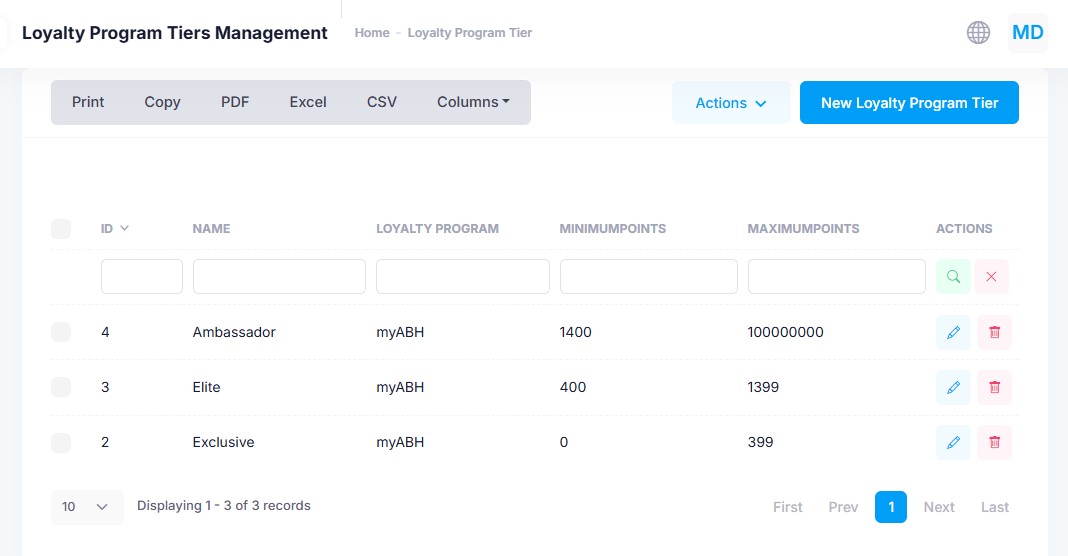
Tiers List
| Column | Description |
|---|---|
| ID | Unique identifier for the tier. |
| Name | Display name of the tier (e.g., Gold, Platinum, VIP). |
| Loyalty Program | The program the tier belongs to. |
| Minimum Points | Minimum number of points required to qualify. |
| Maximum Points | Maximum point value before advancing to the next tier. |
| Actions | Edit or Delete tier configuration. |
Tier Fields
Basic Settings
- Name: Internal and external reference for the tier.
- Loyalty Program: The loyalty program this tier belongs to.
- MinimumPoints / MaximumPoints: Define the range of points required to belong to this tier.
Mobile Wallet Card Styling
These optional fields override the default styling of your loyalty program’s Apple and Google Wallet cards to reflect the identity of each tier.
- StartColor / EndColor: Gradient background colors.
- BackgroundColor: Solid background color for the pass.
- HexBackgroundColor: Alternative hex format color input.
- ForegroundColor: Text color on the pass.
- LabelColor: Color of labels (e.g., point balances, tier name).
- Strip / Strip2X: Banner images displayed on mobile passes (standard and @2x resolutions).
- Logo / Logo2X: Logo images used on the pass (standard and @2x).
- ProgramLogo: Alternative logo shown at the top of the pass.
- HeroImage: Large decorative image shown prominently on the pass.
- Photo: Optional photo used as background or for decoration.
💡 Use these fields to fully customize the visual appearance of loyalty passes for each tier—ideal for branding and premium tier differentiation.
Creating or Editing a Tier
- Click New Loyalty Program Tier.
- Fill out all required fields (name, program, point thresholds).
- Optionally upload logos and define color overrides.
- Click Save to apply your changes.