Loyalty Coupons Management
The Loyalty Coupons module lets you configure special offers that members can redeem through different methods—whether by showing their loyalty card, entering a shared code, using a personalized code, or via API integration.
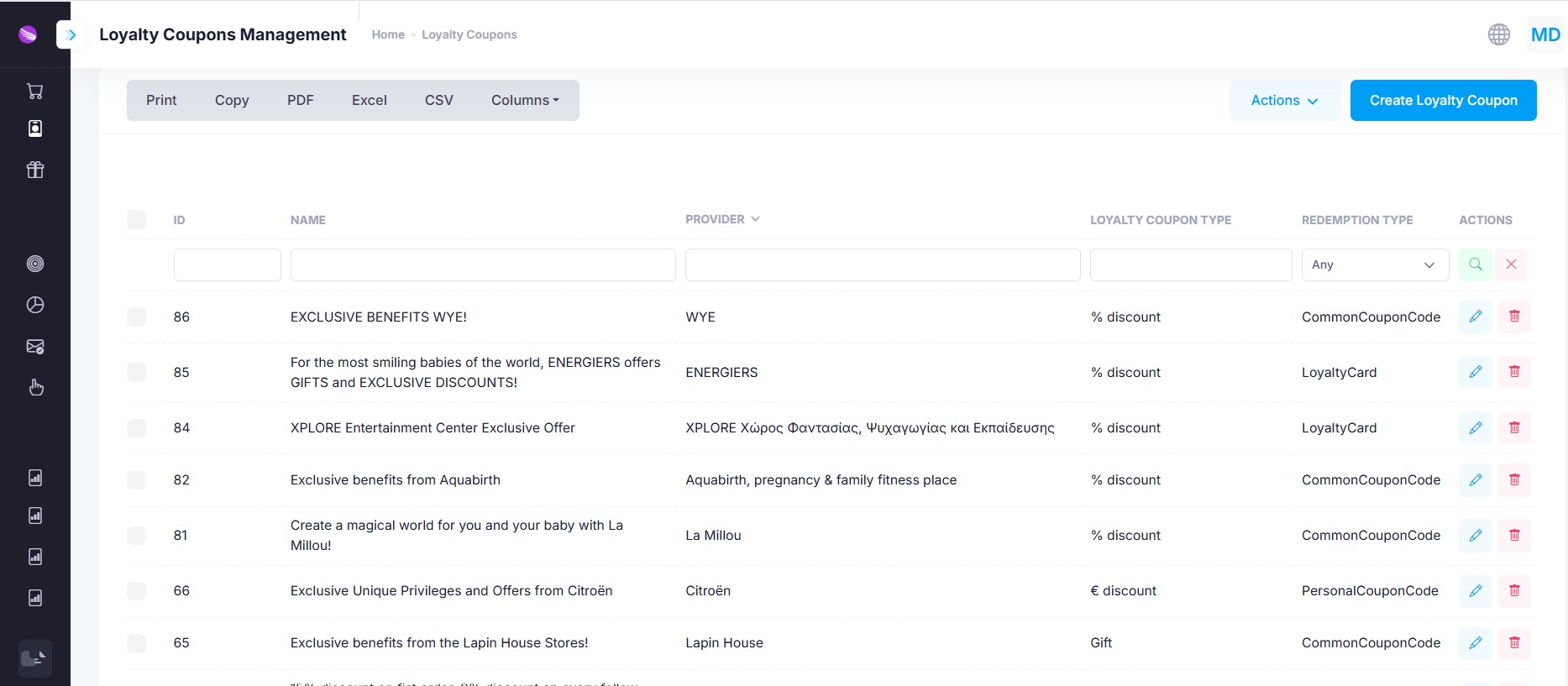
From the grid you can:
- Filter or search by any column
- Export to Excel, CSV or PDF
- Select multiple rows and run bulk actions (Activate, Deactivate, Delete)
- Click Create Loyalty Coupon to add a new coupon
- Use the Actions column on each row to Edit or Delete an individual coupon
| Column | What It Shows |
|---|---|
| ID | Internal coupon identifier |
| Name | Coupon title visible to members |
| Provider | Affiliate or partner providing the coupon |
| Loyalty Coupon Type | % discount, monetary discount (€ discount), Gift, Bonus |
| Redemption Type | CommonCouponCode, PersonalCouponCode, LoyaltyCard, CheckMemberAPI, Custom |
| Actions | Edit or Delete |
Creating or Editing a Coupon
When you click Create Loyalty Coupon or ✏️ Edit, you’ll see a form with these fields:
| Field | Description |
|---|---|
| Name | The coupon’s title as shown in the member portal |
| Coupon Categories | Tags for grouping coupons (e.g. “Holiday”, “Referral”) |
| Brand | Associated brand, if applicable |
| Coupon Provider | Partner or system that issues the coupon |
| Loyalty Coupon Type | Choose % discount, monetary discount (€ discount), Gift, or Bonus |
| Redemption Type | How members claim it: CommonCouponCode, PersonalCouponCode, LoyaltyCard, API, or Custom |
| Common Coupon Code | Shared code (for CommonCouponCode type) |
| Label | Badge text in portal (e.g. “40% OFF”, “Limited-Time”) |
| Teaser | Short description shown in lists |
| Description | Full description on the coupon’s detail page |
| Terms | Terms & conditions for using the coupon |
| Photo | Key visual asset for the offer |
| Teaser Photo | Thumbnail image for list view |
| Legacy Code | Identifier for syncing with legacy systems (e.g. ERP) |
| IsActive | Toggle to make the coupon available or inactive |
| IsPromoted | Highlight the coupon in the portal |
Multilingual support:
You can translate Name, Teaser, Description, Label and Terms into multiple locales. Members will see the coupon text in their preferred language within the app.
Coupon Settings
After creating or editing a coupon, switch to the Coupon Settings tab to control validity and usage limits:
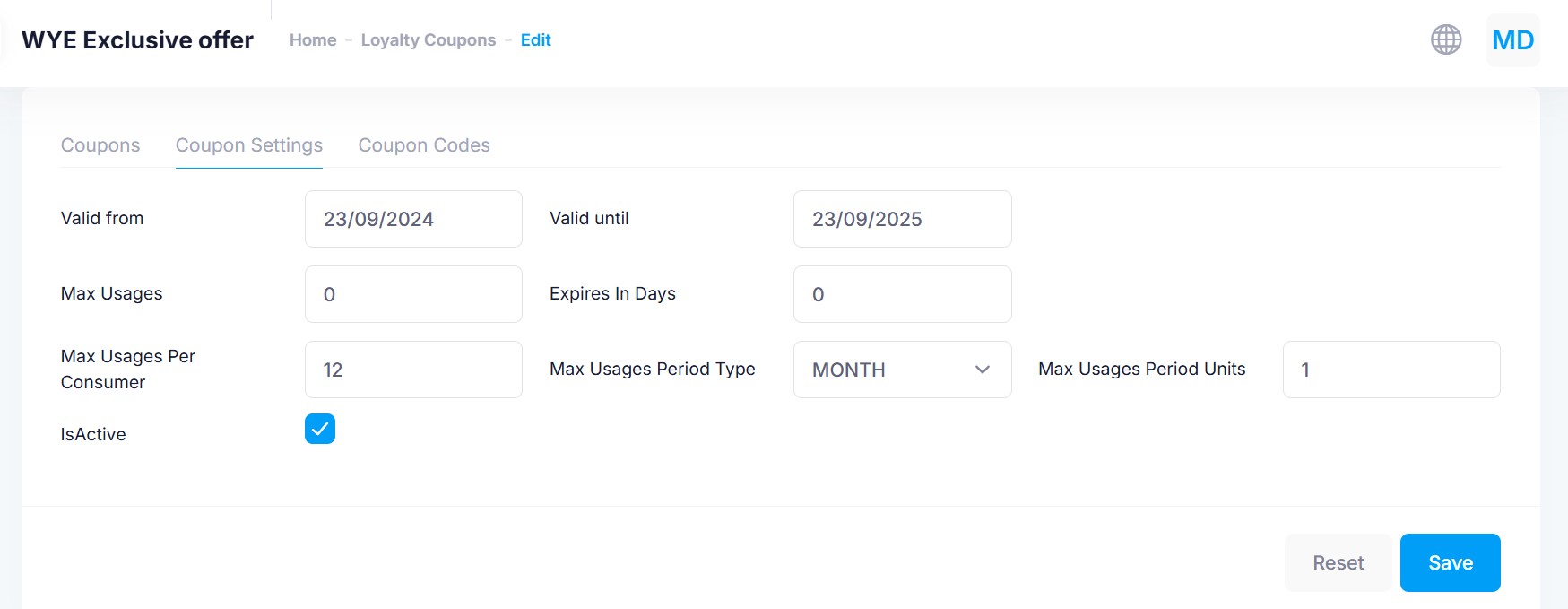
| Setting | Description |
|---|---|
| Valid from | Date when the coupon becomes active |
| Valid until | Expiration date of the coupon |
| Max Usages | Total number of times this coupon can be used (0 = unlimited) |
| Expires In Days | Number of days after issue before the coupon auto-expires (0 = ignore) |
| Max Usages Per Consumer | How many times an individual member can use this coupon |
| Max Usages Period Type | Time unit for per-consumer limit (e.g. DAY, WEEK, MONTH) |
| Max Usages Period Units | Number of times the coupon can be used within the specified period (e.g. once per day or once per month) |
| IsActive | Toggle to enable or disable coupon redemption |
Coupon Codes
For coupons delivered via unique codes, use the Coupon Codes tab:
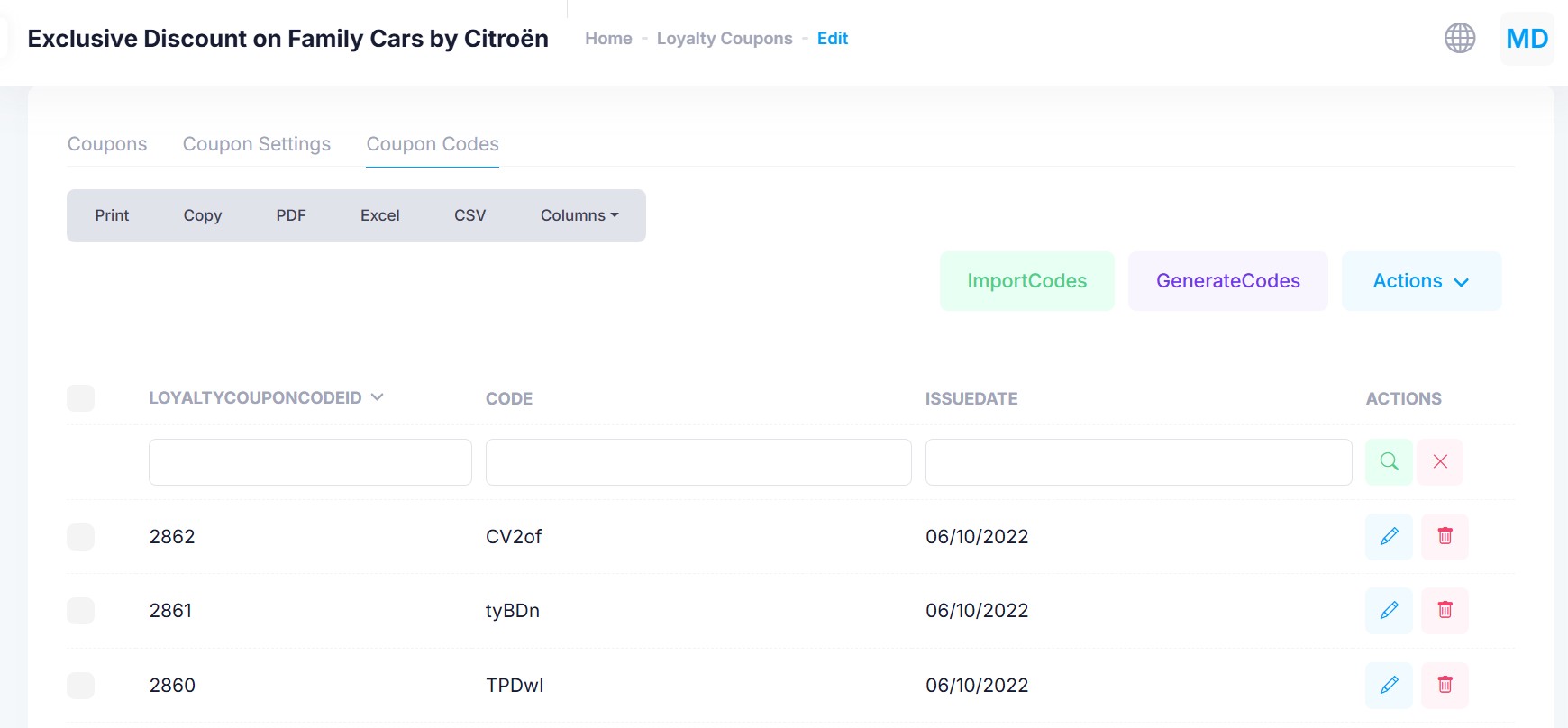
In the Coupon Codes you can:
- Import Codes: Bulk-upload a list of pre-generated codes
- Generate Codes: Create new random codes on demand, with pattern and quantity options
- Bulk Actions: Activate, deactivate or delete selected codes
- Actions: Edit issue date or delete individual codes
For each coupon code Mercury stores the following information:
| Property | Description |
|---|---|
| ID | Internal identifier for this coupon-code record |
| Code | The actual coupon string members will redeem |
| Issue Date | Date the code was created or imported |
| Is Used | Indicates whether the code has already been redeemed (requires import of usage data or API integration for real-time tracking) |
| Auto-Generated | ✓ if Mercury generated this code automatically rather than being imported |
| Usage History | A separate tab lists each redemption event: which member used it, when it was reserved, the redemption date, and its individual expiry. |