When you select Email as your campaign channel, two additional tabs appear in the campaign editing screen:
-
Email – This tab contains the email editor and key email properties, including:
- Subject – The title of the email as seen in the inbox
- Preview Text – The text that appears below the subject line in the inbox
- Gmail Promo Annotations – Allows you to include images, promotions, and expiration dates for enhanced display in Gmail’s Promotions tab
-
A/B Testing – Enables you to test multiple versions of your campaign to identify which variation performs better
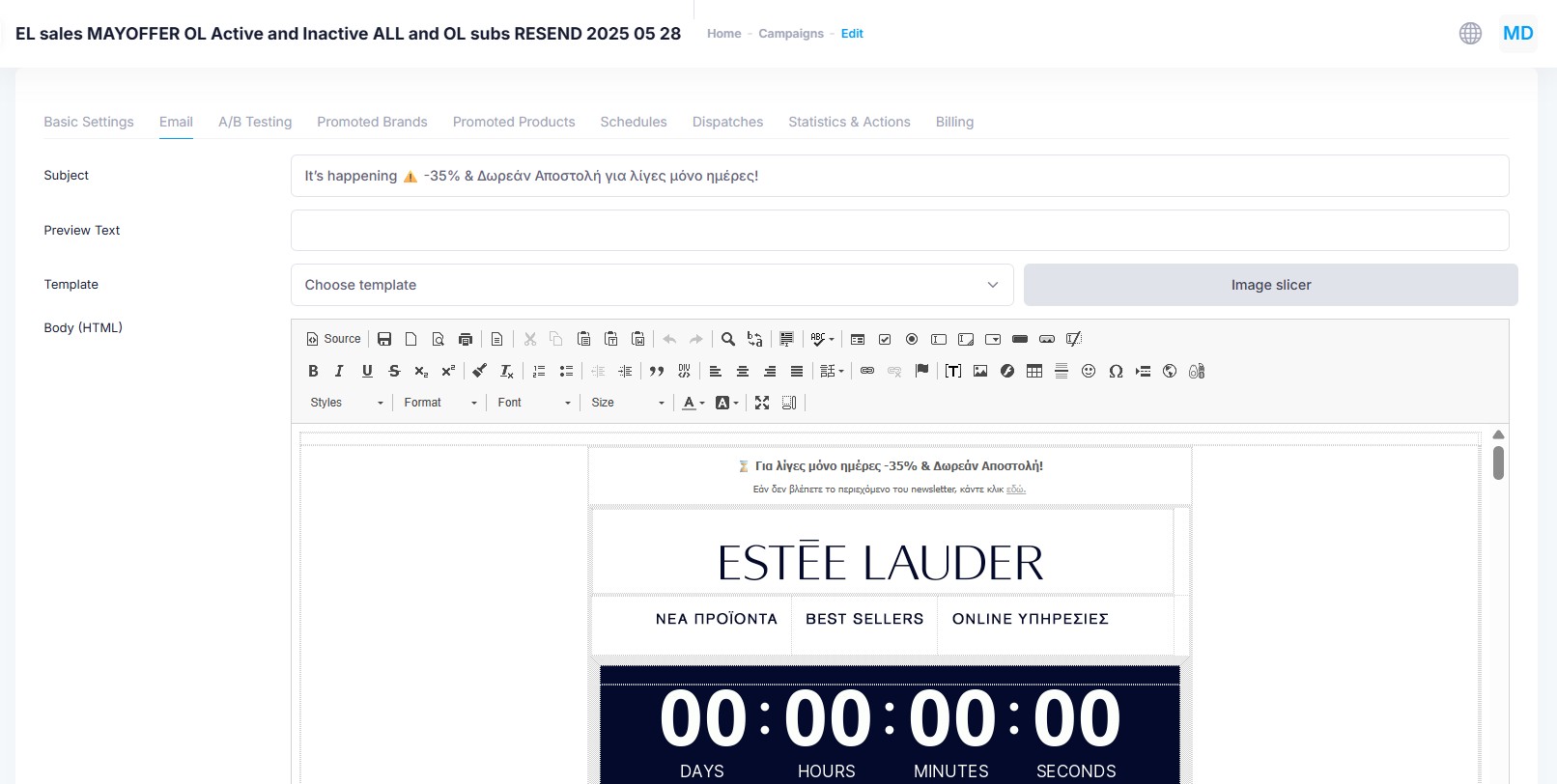
Email Editor
The email editor supports two modes:
- HTML Editor – Ideal if you have an existing HTML template or if your design requires precise pixel-level control (e.g. image-based layouts).
- Drag'n'Drop Editor – Recommended for building emails visually using modular components such as cards, images, titles, text blocks, and call-to-action buttons.
HTML Editor
In this mode, you can directly paste or upload raw HTML code for your email. It's best suited for advanced users or when using pre-approved designs that need strict visual consistency. From the first button on the top row of the HTML editor you can switch to source code view. ** You may drop images inside the HTML editor and these will be automatically uploaded to the server. Use the the slicer tool to split your uploaded image into smaller images. Using the T (token tool) you can insert placeholders in your email template for personalization. Here is a list of all available tokens:
| Token | Description |
|---|---|
{{email}} | The recipient's email address |
{{Firstname}} | The recipient’s first name |
{{Lastname}} | The recipient’s last name |
{{SalutationName}} | A salutation (e.g. Mr., Ms., Dr.) based on the recipient’s profile |
{{StoreInfo}} | Full address or details of the store assigned to the user |
{{AssignedToEmployeeFullName}} | Full name of the employee assigned to the recipient |
{{store}} | Name of the service store or location |
{{CurrentLoyaltyLevel}} | The recipient’s current loyalty tier |
{{NextLoyaltyLevel}} | The next loyalty tier the recipient can reach |
{{TotalPoints}} | Total loyalty points currently available to the recipient |
{{TotalEarnedPoints}} | Total loyalty points earned by the recipient to date |
{{NextLevelPoints}} | Points required to reach the next loyalty tier |
{{NextLevelRemainingPoints}} | Remaining points needed to advance to the next tier |
{{password}} | A one-time password or temporary login code |
{{datetime}} | Current date and time (at the time of sending) |
{{Telephone}} | The recipient’s registered mobile phone number |
{{CardNumber}} | The recipient’s loyalty card number |
{{IssueDate}} | Date when the recipient registered or joined the loyalty program |
{{FamilyMembers}} | Number or list of family members associated with the recipient |
{{SurveyLink}} | A personalized link to a survey |
{{unsubscribeLink}} | Link for the recipient to unsubscribe from future communications |
{{previewLink}} | Link to preview the email as a web page |
Templates
You can select from predefined templates to import the layout, brand styling and common parts - header and footer - of your email. Learn how to create new email templates in the Email Templates section.
Be careful, when choosing a template all existing email content is deleted and replaced by the selected template.
Slicing
If you're designing an image-based email, you can upload an image, slice it and define clickable areas (hotspots) to create links on specific image sections.
Drag'n'Drop Editor
Use the visual editor to assemble your email using a simple interface. You can add, remove, and rearrange content blocks like headers, images, buttons, and text without writing code.
Gmail Promo Annotations
This feature enhances how your email appears in Gmail’s Promotions tab. You can include promotional elements like images, discount codes, and expiration dates, giving your email greater visibility and engagement.
For a live preview, you can use Gmail’s Annotation Preview Tool.
A/B Testing
The A/B Testing tab allows you to test different variations of your campaign (e.g. different subject lines, content, or CTAs). Mercury will distribute the versions to a sample audience, measure performance, and automatically send the winning version to the rest of your audience.