Campaign Editor
Common Properties
All campaigns, regardless of channel, share the following properties:
- Brand – The brand under which the campaign runs
- Touchpoint – A grouping mechanism for thematically related campaigns (e.g. Black Friday Activations)
- Name – Internal name to help identify the campaign
- Type – Delivery channel: Email, SMS, Viber, or Viber Fallback SMS
- Message Sender – The name shown as the sender of the message
- Control Group Type
- None – No control group
- Dynamic – A random control group is automatically selected
- Static – A reproducible group is defined manually for follow-up comparisons
- Control Group Percentage – Defines what portion of the audience is excluded for comparison purposes (e.g. 5%)
- Is Personalized – Enable this if using personalization tags (e.g.
{{Firstname}}) - Is Ad Hoc – Marks campaigns triggered externally via API instead of being scheduled
- Is Active – Inactive campaigns will not be executed
- Is Automated – Converts this campaign into an automation triggered by user actions or events
- Start Date & End Date – Used for reporting attribution (e.g. tie results to a sales event within a defined period)
- Survey – Select a survey to include a personalized survey link within the message
- Recurrence in Days – For automations: prevents the same contact from receiving the campaign again within the defined interval (e.g. 30 days for abandoned cart)
- Is Hidden – Hides legacy campaigns from the list without deleting them
- Communication Provider – If multiple gateways exist (e.g. Mailgun and AWS for email), select your preferred provider
A control group is a portion of your audience that does not receive the campaign. This allows for accurate performance measurement by comparing outcomes between recipients and non-recipients. For example, if sales drop after a campaign, the control group helps determine whether this was due to the campaign or external factors.
Promoted Brands & Products
Promoted brands and products are used to enhance reporting accuracy.
If your campaign promotes specific products or brands, select them here to track conversions more precisely.
For example, if your message advertises a special offer valid only for certain products, choose those products from the list.
This ensures that only purchases related to the selected items are counted toward the campaign's performance metrics.
Scheduling
In the Scheduling tab, you define which segment will receive the campaign and when.
Available scheduling options include:
- Once-off – For ad-hoc campaigns
- Daily – For ongoing automations triggered by frequent events (e.g. welcome messages, birthdays, abandoned carts)
- Weekly – For automations that run one or more times per week
- Monthly – For automations scheduled monthly (e.g. loyalty status updates)
Next, you must select the target segment.
For automations, the segment must match the automation type — for example, abandoned cart automations can only target abandoned cart segments.
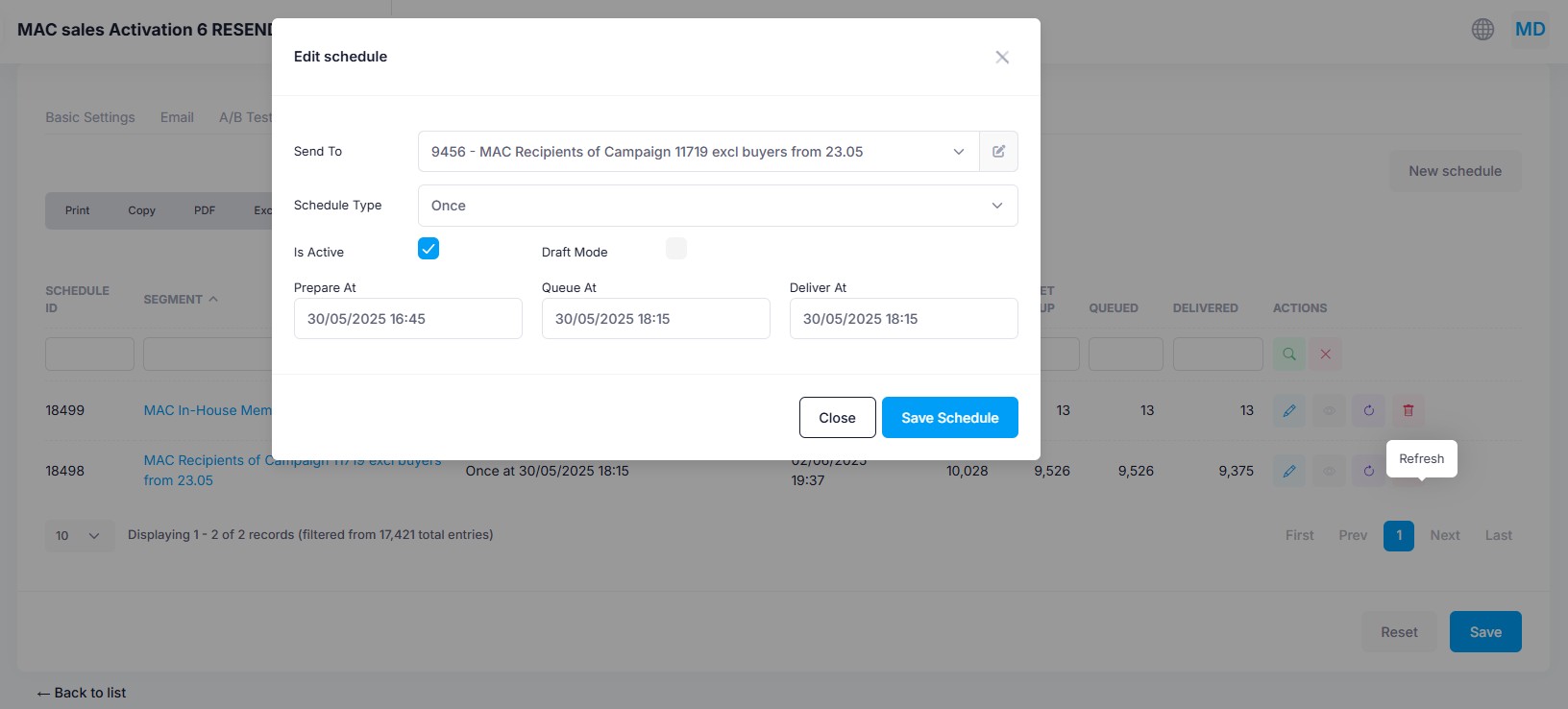
Each schedule includes three key timestamps:
-
Prepare At: The date and time when the recipient list should be generated.
Preparing the list in advance allows time for review and quality checks before dispatch. -
Queue At: The date and time when the campaign is handed off to the message gateway (Email, SMS, or Viber).
This is particularly useful during high-traffic periods—such as Black Friday—when delivery delays may occur due to load on the messaging provider. Queuing early helps ensure timely delivery. -
Send At: The exact time you want the campaign message to reach your audience.
For daily automation schedules, you can also configure a repeat rate—how frequently the system should check for new contacts matching the segment criteria.
For example, if you want to send a cross-sell email to customers who bought product A encouraging them to buy product B, you might set the repeat rate to 5 minutes. This means the system will re-evaluate the segment every 5 minutes and send the message to any new matching contacts.
You can create multiple schedules per campaign to target different segments.
Mercury will automatically deduplicate recipients, ensuring no contact receives the same campaign more than once, even if they belong to multiple segments.
Dispatches
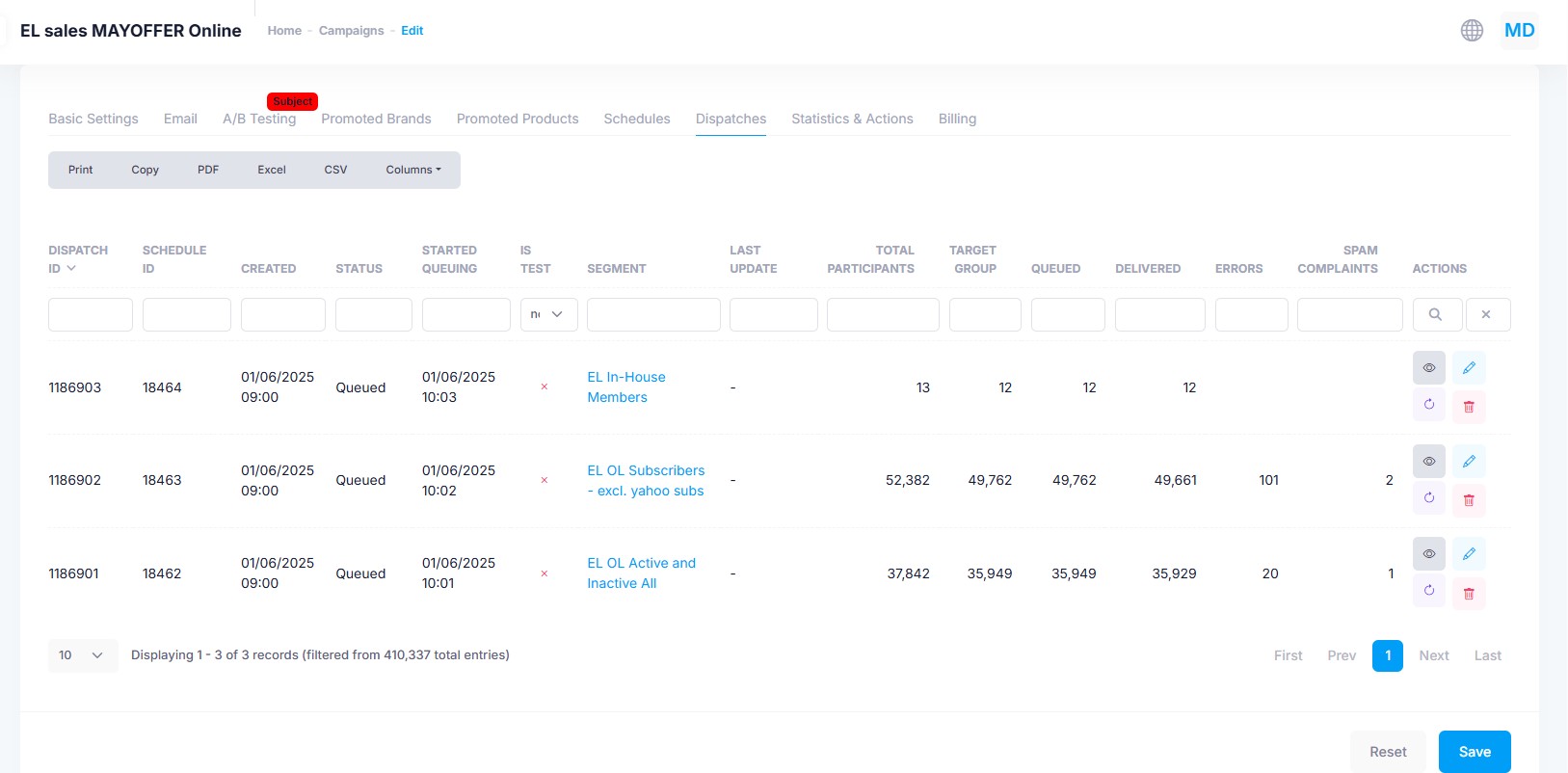
Dispatches reflect the outcome of your campaign. This section provides detailed metrics, including:
- Total number of contacts in the target audience
- Number of successfully delivered messages
- Number of failed or bounced messages
For email campaigns, additional insights include:
- Open rates
- Link click activity
- Bounces
- Unsubscribes
- Spam reports
Statistics & Actions
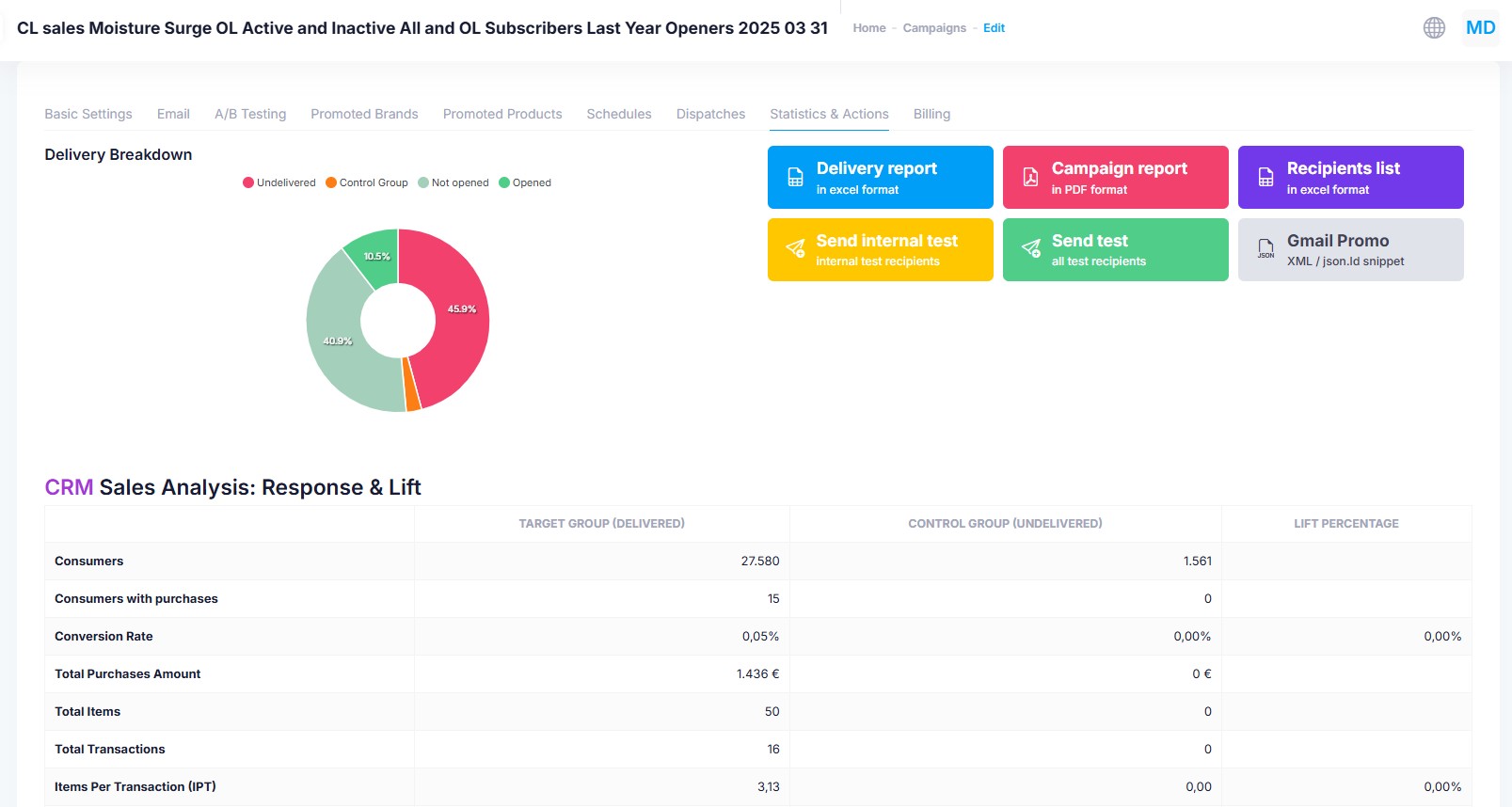
In the Statistics & Actions tab you may see the overall statistics of the campaign's target group and control group. This tab provides key performance insights such as:
- Opens, clicks, and conversions
- Sales metrics including average order value, items per transaction, and total revenue
- Comparison between the target group and the control group, allowing you to assess impact (e.g. purchase lift)
You can also perform several actions from this tab:
- Delivery Report – Download an Excel file listing all recipients and their behavior: whether they received, opened, clicked, or converted.
- Campaign Report – A comprehensive report covering overall campaign KPIs, as well as top-performing products and stores.
- Recipients List – Preview the list of contacts scheduled to receive the campaign, useful for final checks before sending.
- Send Internal Test – Deliver the campaign to the internal test group defined for the brand. Typically used by agency teams managing campaigns on behalf of clients.
- Send External Test – Send a test version to your client’s contacts for final review and approval.
- Gmail Promo – View and copy the Gmail promotional annotations used in the campaign. Useful to preview how your annotations will appear in Gmail’s Promotions tab.