User Management
Mercury’s Users module lets administrators view, create, and maintain user accounts and assign them to roles and brands.
Users List (Grid View)
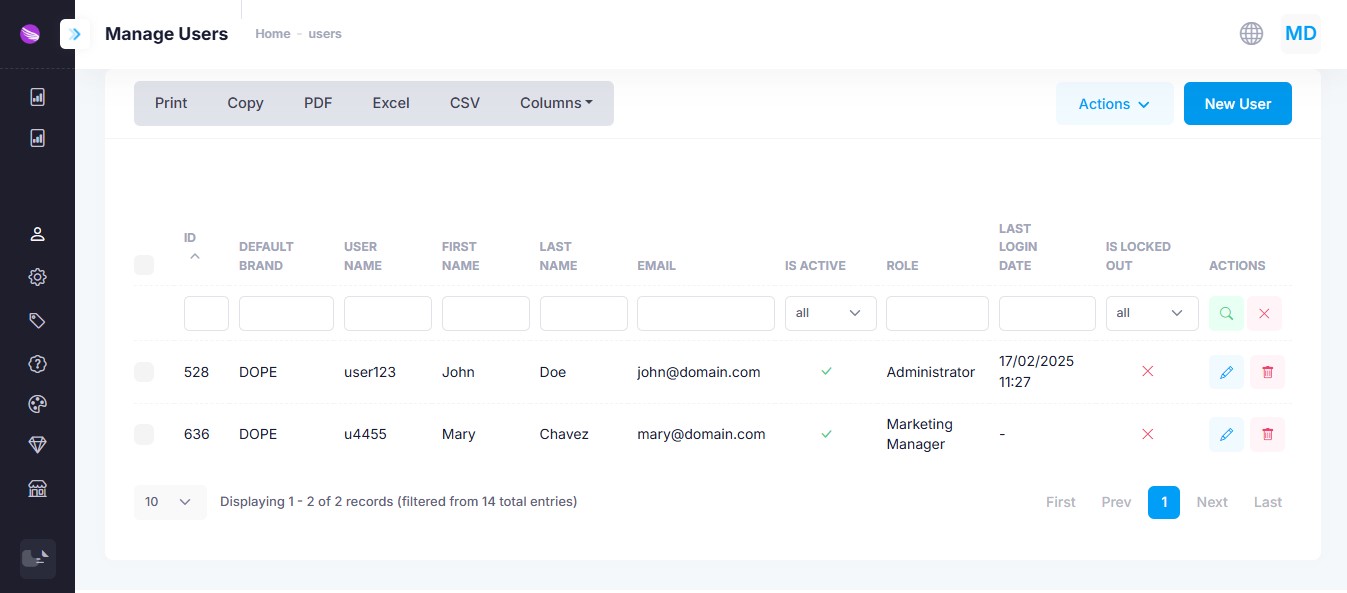
From the Manage Users screen you can:
- Filter or search across any column
- Export the list as Excel, CSV, or PDF
- Bulk Actions: select multiple rows and Activate, Deactivate, or Delete
- New User: click to open the user-creation form
- Row Actions: use the Edit or Delete icons to manage individual accounts
Columns
| Column | Description |
|---|---|
| ID | Internal user record identifier |
| Default Brand | Brand context assigned when the user logs in |
| User Name | Unique login name |
| First Name | Given name |
| Last Name | Family name |
| Contact email | |
| Is Active | ✓ if the account is enabled |
| Role | Assigned system role (e.g. Administrator, Manager) |
| Last Login Date | Timestamp of most recent successful login |
| Is Locked Out | ✕ if the account is currently locked due to failures |
| Actions | Edit or Delete |
User Details (Create / Edit Form)
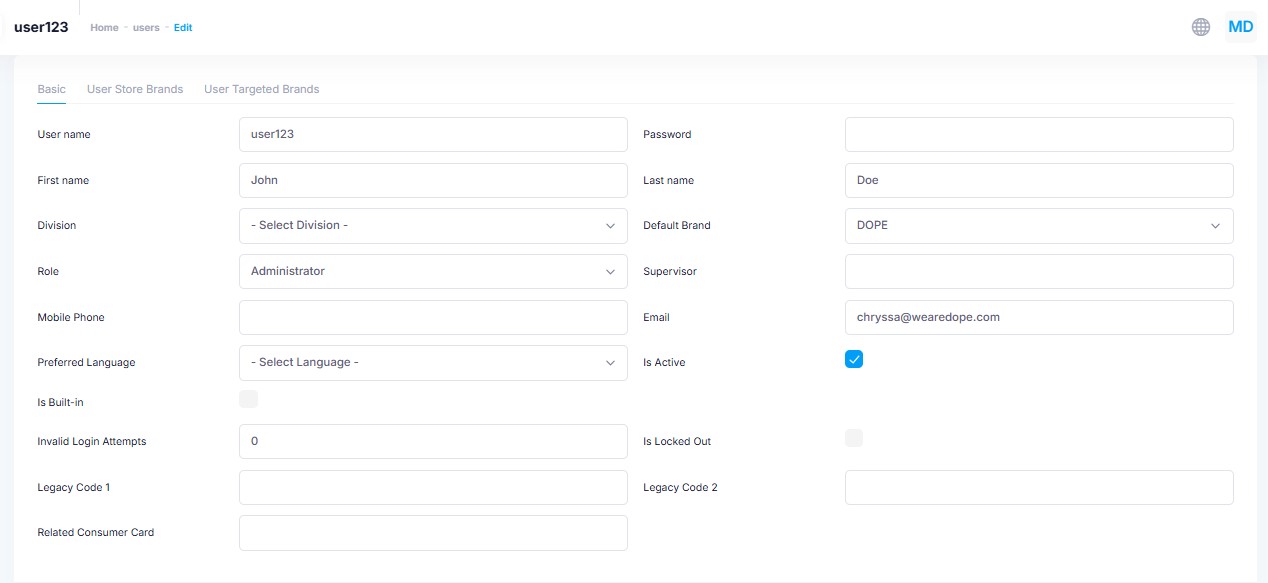
Use the New User button or the edit icon on any row to open the user form, which has these sections and fields:
Basic Info
| Field | Description |
|---|---|
| User Name | Unique login identifier |
| Password | Set or reset the user’s password |
| First Name | Given name |
| Last Name | Family name |
| Contact email (used for notifications and password resets) | |
| Mobile Phone | Optional SMS-capable number |
| Preferred Language | UI and notification locale |
Account Settings
| Field | Description |
|---|
| Division | (Optional) business unit or department | | Default Brand | Brand context for login (controls which data the user sees) | | Role | Role which define user's permissions in Mercury (Administrator, Marketing Manager, Guest etc.) | | Supervisor | (Optional) user’s manager | | Is Built-in | ✓ if this is a system-provided account (cannot be deleted) | | Is Active | ✓ to enable login; uncheck to suspend | | Is Locked Out | ✓ if login attempts exceeded allowed threshold (auto-set by system) | | Invalid Login Attempts | Counter of recent failed login attempts | | Related Consumer Card| (Optional) link to a loyalty/member card owned by this user | | Legacy Code 1 / 2 | External identifiers for syncing with legacy or third-party systems |
Assigned Brands & Roles
Switch to the User Store Brands and User Targeted Brands tabs to:
- Grant access to additional brands
- Limit the user’s scope to specific store locations